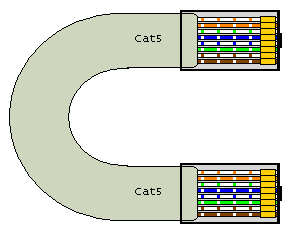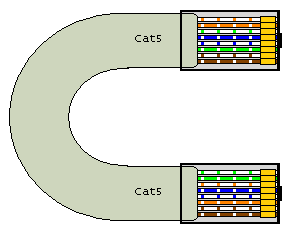Back in the XP days, Microsoft launched the excellent XP Media Center Edition (MCE), which was a slightly customised version of the bog standard XP Professional Edition, geared up to be a unified media solution to sit under your television. Arguably launched before its time, as most TVs at the time had SCART and Component inputs, and most PCs had VGA only outputs.
Media Center – then Windows Media Center (WMC) – became a core part of most Vista editions, and was further enhanced by a major update during Vista’s life. By this time, large LCD TVs were commonplace, and allowed native PC connections via VGA, DVI and HDMI.
Sadly, after this major update, Microsoft lost the plot and tried to compete with Apple on their home turf, and they disbanded the Media Center team, but continued to include the software in most editions of Windows 7.
Windows 8 did not include Media Center, but did offer it as a low cost upgrade to Windows 8 Pro. It was still, essentially, the same Media Center released during the life of Vista.
Windows 8.1 is the last version of Windows that still officially runs WMC, although there are enthusiasts who have managed to make it work on Windows 10 (though its far from a “set it and forget it” as MS updates frequently break it).
So, as of early 2022, what are the alternatives?
Well, that depends on your needs.
If you want a unified system that sits under you TV that can be controlled with low cost remote controls, and that can record/timeshift/play Live TV, you are only left with 1 option – Windows 8.1 and WMC. WMC remains the king of such systems, is mostly “set it and forget it” (in many parts of the world, including the UK, you will need a 3rd party EPG solution, as Microsoft have abandoned providing a guide). It’s interface is clean, consistent, works great with common low cost MCE remotes, and is supremely reliable, even with power saving options enabled. It also has minimal requirements from the CPU/Memory, making it ideal for quiet PCs.
Unfortunately, now Windows 8.1 is officially out of support as of early 2023, you may want to think twice about it connected to the Internet, which is fairly essential to get any guide data. Homebrew options of running WMC on top of Windows 10 probably remain the best option, but probably not totally “set and forget” as Windows Updates do tend to break it.
Despite no development in nearly 15 years, for this purpose, it remains head and shoulders above:
Media Portal 2: Media Portal 2 is probably the closest to MCE/WMC. Originally based on XBMC/Kodi, it suffers those same drawbacks of Kodi ‘s Backend/Frontend architecture, namely high system requirements and unreliability when using standby on the Backend. MP2 also has inconsistencies on the UI, as some functions only work with certain skins. MP2 lacks any kind of remote scheduling, either native or 3rd party (Media Portal 1 does have some limited functionality in this regard though, via 3rd party, community projects). I have suffered a fair number of application glitches on the Frontend interface, especially the x64 version. MP2 is open source and free to use, and out of the box, supports the standard MCE type remote controls on a usable 10′ interface. The TV Server lacks a 10’ interface, so if you run the Backend and Frontend on the same PC under your TV, it’s going to need you to plug a keyboard and mouse in, and sit near, whilst you configure it, and believe me, configuring the guide is fiddly (use the WebEPG plugin they supply, but in the UK you have to adjust every channel). Development seems slow.
Kodi: A hugely popular open source project, mostly known for the various plugins that allow illegal streaming of content. However, as a unified system, its definitely lacking, based on the backend/frontend architecture, with everything from the backend being streamed to the frontend, even if on the same PC. The result is high system requirements. DVR and Live TV are afterthoughts, and poorly developed and rarely improved. Reliability isn’t that great, particularly DVR functionality, although the robustness of the application has improved dramatically over the years. Like other skinnable options, different skins can cause the loss of some functionality, meaning the default Confluence skin is probably the most reliable, if somewhat dull.
Plex: To enable any DVR/TV functionality, you have to buy a Plex Pass, which is either recurring monthly fee, or a one off of around £100/$120. To be perfectly blunt, if wanting to use as an under TV solution, save your money. It only supports a tiny subset of Hauppauge TV cards and nothing else. There are some “community supported” cards, but in my experience, you will always be tweaking and messing around to get things working briefly. Even if you do use a supported Hauppauge card, you will find recordings frequently fail, and the guide (only option is a really slow download from Plex) is really unreliable. In addition, the interfaces available are dreadful, and really require the use of a keyboard and mouse – totally unsuitable as a media device for you living room. System requirements are high, and on Windows inconsistent – The Backend server is 32bit only, but the 2 offered frontends are x64 only. One of those offered frontends is effectively abandoned, and it looks like the other will be replaced in the future. Its rare for code to be that bad that it needs to be abandoned. And to do it twice….
MythTV: A Linux only option. Whilst Linux has come a long way in terms of user friendliness, for most, it wouldn’t be as familiar as Windows. That, and the reduced tuner support, makes it a slightly more geeky solution, although premade distributions are available. It feels less polished that other solutions mentioned, and I only have 1 tuner that will work with it, so didn’t use it for that long.
Obviously, if you are simply after a streaming box, rather than an all-in-one solution, that will change the dynamics. But for a pure streaming device, I’d be more inclined to see what apps your Smart TV has, or look at non PC based solutions like Firestick or Roku. As soon as you need a DVR solution though, its either a dedicated TV recorder or Microsoft Media Center. End of.